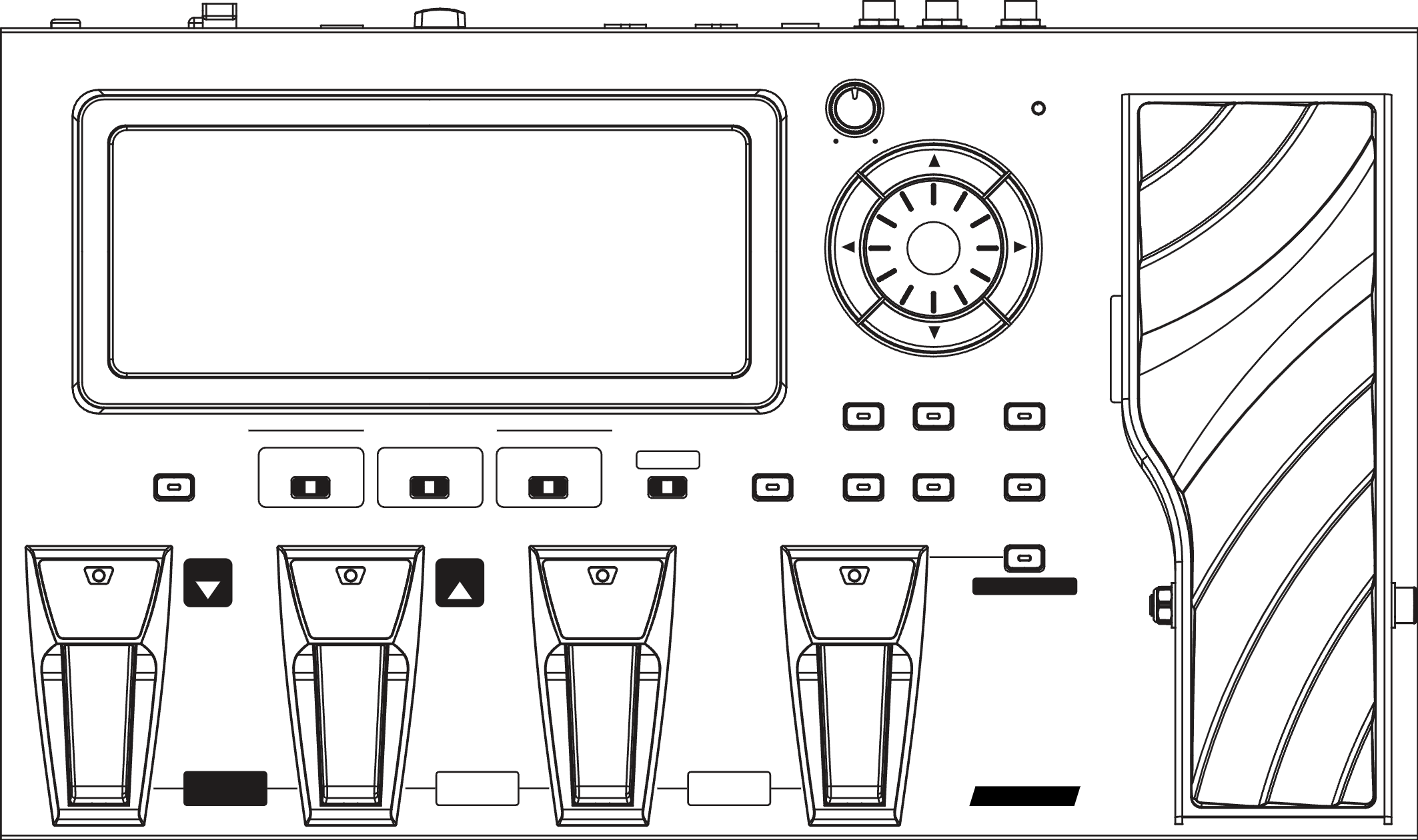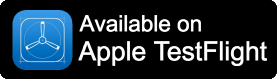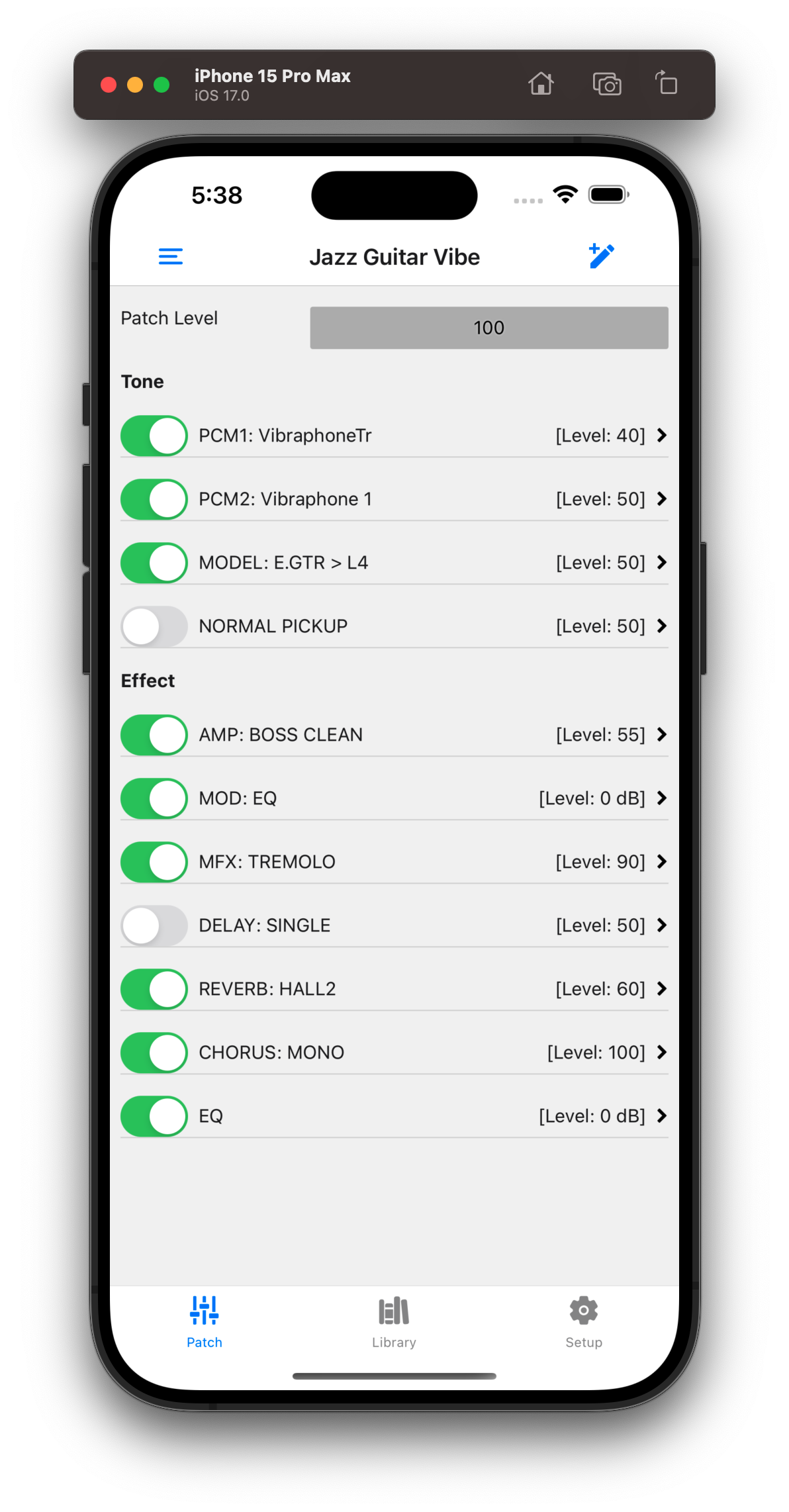
About GR-55 Editor
GR-55 Editor is an iOS/Android/web app for use with the Roland GR-55 Guitar Synthesizer. Switch patches on the fly, easily tweak parameters in the active patch, or even edit assigns—all from a convenient touchscreen interface.
System requirements
The app is compatible with the standard MIDI support available in recent versions of iOS and Android, as well as in Chrome on PC/Mac/Android (for the web version).
You can use a wired or wireless MIDI connection. For the most convenient experience, connect the GR-55 to a Bluetooth MIDI adapter such as the Yamaha MD-BT01 or CME WIDI Master.
Source code and acknowledgements
GR-55 Editor is an open source app. The source code is available on GitHub.
This project is indebted to the legendary GR-55Floorboard by Colin Wilcocks (@gumtown) and the VGuitarForums GR-55 community.
Quick Start Instructions
1. Connect your GR-55
Connect your GR-55 to your phone or tablet using a MIDI adapter.
In the app, go to the
Setup tab and select your MIDI adapter as both the Input
and Output port. You should see the GR-55 listed under "Connected
Devices".
If using a Bluetooth MIDI adapter, tap the
icon in the top right corner of the Setup tab to scan for and
connect to your adapter. Note that Bluetooth scanning is not
available in the web version.
2. Browse patches
Go to the
Library tab to see a list of all patches currently stored
in your GR-55. Tap any patch name to load it instantly.
You can also search for patches by name using the search bar at the top of the screen.
3. Edit and save patches
The
Patch tab shows an overview of the current patch. You can
quickly adjust the overall patch level and select which tones and
effects should be active. Tap any of the tones/effects to see more
details and adjust parameters.
All parameter changes you make will take effect immediately, but
patches are not saved automatically to memory. Tap the
icon in the top right corner to quickly write your changes to the
current user patch, or tap the
icon to write into a different user patch.
You can edit assigns by long-pressing the name of any parameter, or by navigating to the Assigns screen.